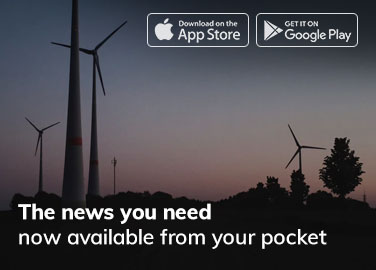How to Increase Facebook Privacy?
Facebook’s privacy settings have always been a bit of a mystery for users. So, when Facebook’s recent changes have been rolled out, it’s no wonder the news has spread fast. Users must use their own privacy settings to increase Facebook privacy.
The recent Facebook data scandal has sparked some much-needed discussions around privacy and user data. Many companies, including Facebook, have been caught in the middle of privacy concerns with regard to how the personal information of users is being used.
How does Facebook define the scope of its business model? Should it be limited to social media or should it expand to include other services such as advertising, commerce, etc.?
The Facebook Advertising team recently published a blog post entitled “Why we care about our users’ data?” The post defines the scope of Facebook’s business model, as well as the fact that the company takes privacy seriously.
Facebook recently made some changes to its privacy settings, allowing users to control who can see what content on their timelines.
There’s no denying Facebook’s huge influence on consumers’ social lives, but did you know that even if you’re not sharing anything publicly, Facebook is still tracking you?
The company’s privacy policy states that it collects information such as the IP addresses and browser types of visitors to our site as well as information from other websites you may visit from our website.
So, it is always a good practice to keep social media accounts private and secure. Cause any data hack may harm your real life.
Here are 7 quick tips to increase your Facebook Privacy—
1. Stop Showing Your Profile in Search Engine
Shortcut: Facebook > Settings > Privacy > Do you want search engines outside of Facebook to link to your profile

2. Keep Your Friend List Private
Shortcut: Facebook > Settings > Privacy > Who can see your friends list? > Only Me

3. Restrict Your Old Posts
Shortcut: Facebook > Settings > Privacy > Limit the audience for posts you’ve shared with friends of friends or Public

4. Use ‘Tag Review’ On Timeline
Shortcut: Facebook > Settings > Profile and tagging > Review posts that you’re tagged in before the post appears on your profile

5. Turn Off ‘Facial Recognition’ (Currently Unavailable)
Shortcut: Facebook > Settings > Face recognition > Do you want Facebook to be able to recognize you in photos and videos? > No
6. Stop Letting People Find Your Profile Using Email or Phone Number
Shortcut: Facebook > Settings > Privacy > Who can look you up using the email address/ phone number you provided? > Only Me

7. Remove Unnecessary Apps and Websites Connected To Your Profile
Shortcut: Facebook > Settings > Security and login> Apps and Websites

Conclusion
In conclusion, if you want to be on Facebook, you must make a choice. Do you want to connect with the people who matter to you or not? Do you want to see the content and photos that matter to you or not?
If you want to keep control over your personal information, then you’ll need to make a choice. If you want to keep control over your personal information, then you’ll need to make a choice.
Changing some settings will increase your Facebook privacy and it may prevent many data hacks on your account.
Need a hosting or domain for your website? Click here.